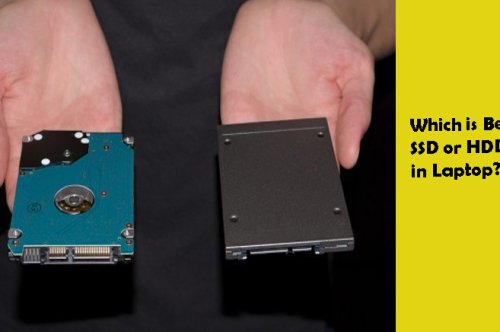How To Connect Security Camera To Tv

Are you tired of constantly checking your security camera footage on a small screen? Do you want a better view of what's happening in and around your home or business? Connecting your security camera to your TV is the perfect solution! Not only does it give you a larger viewing area, but it also makes monitoring more convenient. This blog post guides you through connecting your security camera to your TV. Whether using cable or wireless connections, we've got you covered with tips and tricks that will help make the process smoother. So let'slet's get started!
Why connect your security camera to your TV?
Connecting your security camera to your TV has many benefits you may have yet to consider. Firstly, it lets you view footage on a larger screen, especially if multiple cameras are installed around your property.
Connecting your security camera to your TV can provide a more immersive viewing experience. You'llYou'll be able to see more detail in the footage and identify potential threats or intruders with greater ease.
Another benefit of connecting your security camera to your TV is that it allows multiple people to view the footage simultaneously. This can be helpful in situations where multiple family members or employees need access to surveillance footage simultaneously.
Furthermore, having access to live video feeds from all cameras through one screen via a connected TV makes monitoring easier and faster as users do not need to switch between different devices and apps.
Connecting your security camera to your TV is an excellent way of enhancing home or business surveillance capabilities while improving convenience and user experience.
How to connect a security camera to a TV?
Connecting a security camera to your TV is a straightforward process that requires only a few simple steps. There are two primary ways to connect your security camera to your TV: through a cable connection or a wireless connection.
You will need an HDMI or VGA cable and the appropriate ports on both devices for cable connections. First, plug one end of the cable into the port on the back of your security camera and then plug the other end into an available HDMI/VGA port on your TV. You may also need to adjust the input settings on your TV.
Some cameras have built-in WiFi capabilities for wireless connections, allowing them to connect directly to your home network. Once connected, you can use apps like Apple AirPlay or Google Chromecast to stream video from your camera onto your TV wirelessly.
Before connecting anything, read through any instructions both devices provide, as specific configurations may be required for a successful setup.
-Cable Connection
When connecting your security camera to your TV, one of the most straightforward ways is through a cable connection. This method involves physically connecting the camera and TV with a cable.
Firstly, you must ensure that both devices have compatible ports for your chosen cable type. Most cameras use HDMI or RCA cables. TVs often feature multiple input options such as VGA, DVI, or component video.
Next up is deciding on the cable length required depending on where you plan to place each device about one. Ensure there'sthere's enough slack in the cable so neither device feels strained when mounted or positioned.
Once connected, ensure both devices are powered and set to their corresponding inputs. You should then be able to see live footage from your security camera directly on your television screen!
This method may require careful planning and positioning of devices. Still, it can provide an easy-to-use solution for monitoring activity around your home or business premises.
-Wireless Connection
Wireless connection is another option for connecting your security camera to your TV. This method allows you to avoid messy cable configurations and enjoy a more seamless installation process.
To connect wirelessly, ensure your security camera and TV are WiFi enabled. You may need to purchase a wireless receiver specifically designed for your camera model if it still needs to have one built-in.
Once you have the necessary equipment, follow these steps:
- Connect the wireless receiver to your camera'scamera's video output.
- Power on the receiver and use its setup wizard to establish a wireless connection with your home network.
- On your TV, navigate to the input menu and select ""Wireless Receiver"" or any corresponding name given by the manufacturer.
- The live feed from your security camera should now appear onscreen.
It'sIt's important to note that some cameras may experience signal interference or lag when using a wireless connection, so be sure to test it thoroughly before relying solely on this method for surveillance purposes.
Tips for connecting your security camera to your TV
Connecting your security camera to your TV can be tricky, but don'tdon't worry! Here are some tips to help you finish the job quickly and efficiently.
Firstly, ensure that your TV has an HDMI port. Most modern TVs have at least one HDMI port for connecting the camera. If not, you might need to use other ports like VGA or composite video cables.
Secondly, make sure that both devices are compatible with each other. Check your cameras and television have the same resolution rates and aspect ratios before purchasing cables or adapters.
Thirdly, choose a suitable connection method based on your requirements. Wireless connections are preferred by most homeowners because they eliminate cable clutter and offer remote access via mobile phones or tablets. On the other hand, wired connections provide more stability but require additional equipment, such as coaxial cables and/or power adaptors.
Set up specific viewing options for live streaming using software apps supplied on the security cameras, camera manufacturer's websites or third-party developers to enhance image quality onscreen while ensuring the privacy of surveillance footage once saved onto storage devices like DVRs/Hard Drives/NVRs etc.
Conclusion
Connecting a security camera to your TV is an easy and effective way to monitor your home or business. Whether you choose a cable or wireless connection, the process can be completed quickly with just a few simple steps.
When selecting the best method, consider factors such as distance between the camera and TV, image quality and whether you want recording capabilities. With these tips in mind, connecting your security camera to your TV will be a breeze.
By taking advantage of this setup, you'll have peace of mind knowing what's happening in real time within your space. You can even adjust settings like motion detection areas from the comfort of your couch.
We hope this guide has provided helpful information on connecting a security camera to a TV. Proper installation and maintenance will help ensure optimal safety measures are always in place around the clock!